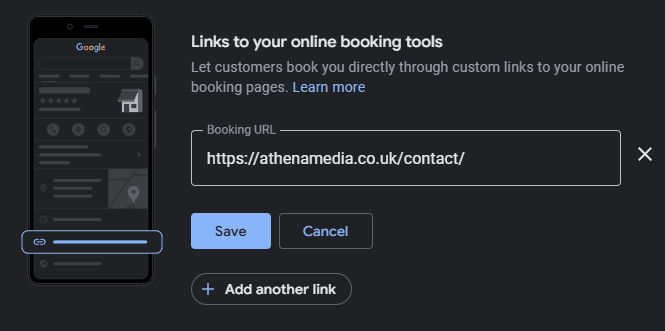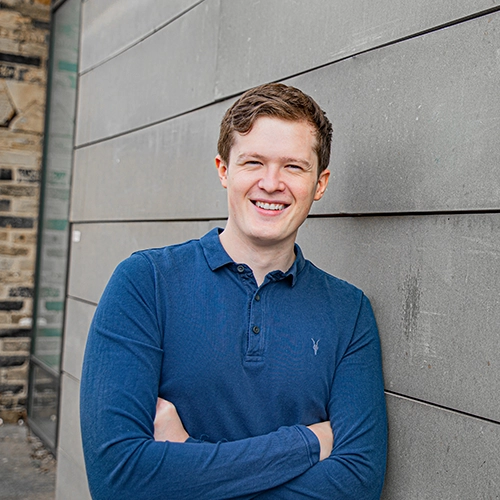A Google Business Profile (formerly Google My Business) helps your company appear in Google Search and Google Maps. It’s free, takes under an hour to set up, and can make a real difference to local enquiries and search engine optimisation impact. This is a practical, step-by-step guide you can follow yourself.
What You’ll Need (Before You Start)
- A Google account (ideally a work account you control).
- Business details (including name, address, phone number, website url, etc)
- Logo file (square, high-res) and relevant photos (exterior, interior, team, products/work).
- A short business description (what you do, who you help, where you work).
- Business category (e.g., “Plumber”, “Accountant”).
- Optional: Products, services list, booking/appointments link, menu/price list, accessibility/amenities, holiday hours.
Are you eligible for a Google Business Profile?
You’re eligible for a Google Business Profile if customers visit you (shop, clinic, office) or you visit customers (service-area business such as a builder or electrician). If you work from home and don’t want your address public, you can hide it and set a service area instead.
Step-by-Step Setup
1) Create or Claim Your Profile
- Go to business.google.com/add and sign in.
- Enter your business name.
- If Google finds an existing listing, choose Claim.
(sometimes Google can already pre-make your business profile if it has enough information from your website or marketing) - If not, create a new business.
- If Google finds an existing listing, choose Claim.
2) Choose Your Category
Pick the closest primary category (be specific: “Roofing contractor” beats “Builder”). You can add secondary categories later if they genuinely fit your business and services.
3) Address vs. Service Area
Google Business will then ask you “Do you want to add a location customers can visit, like a store or office?”. You’ll need to consider this – if you click yes you’ll need to enter (and possibly verify) the address – it’ll also appear on Google for people to see. Some people make the mistake of adding their home address. If you don’t have a ‘work’ address consider a virtual postbox or click no.
- Click Yes: Shop/office open to the public: enter your full address.
- Click No: Service-area business (e.g., electricians, gardeners): choose service areas and hide your street address.
4) Add Contact Details and Hours
Add as many business details as possible – including your phone number, website URL, and opening hours. You can even set special hours for bank holidays so customers aren’t misled. Adding in more information can help your business appear above others as it’ll be deemed relevant and informative.
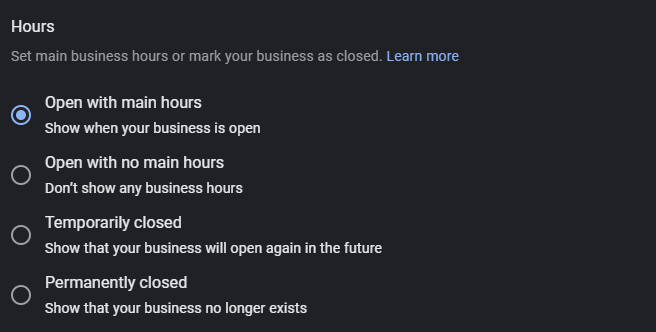 5) Verification
5) Verification
Google will likely ask you to verify certain information. Methods vary (phone, email, video, or postcard). Follow the on-screen steps. You can still tidy your profile while you wait, but most features unlock after verification.
Complete and Optimise Your Profile
Business Description (Keep it Simple)
Write 2 4 short paragraphs explaining what you do, where you operate, and why people choose you. Use plain English; avoid buzzwords or keyword stuffing. See the below example of the Athena Media profile – it’s clear what we provide, where we mostly operate it, and why we love it. Note the limit is 750 characters.
Example:
“Athena Media is a reliable, affordable, and local Web Design and Search Engine Optimisation Service Provider based in Huddersfield, West Yorkshire.
Specialising in the latest digital trends, I work closely with local businesses to produce outstanding Web Design and Search Engine Optimisation (SEO) Campaigns that get you in front of the right crowd, at the right time.
I do what I do for one reason, I absolutely love it — and I have a proven track record for offering top-notch digital services to my clients.”
Photos and Logo
- Logo (square), cover photo, and 3-7 quality images of your premises, work and team if you have them available. Think about what people would like to see – for example if you’re a Cafe people will want to see the entrance, menus, view of the cafe tables, etc.
- Add new photos regularly. Fresh content improves visibility and trust.
Services
List each of your services with short descriptions. This helps Google match you with relevant searches. Keep it informative and concise – don’t split hairs and try to list micro services within larger ones. As an example, don’t split it down between “web design, web development, website creation, website building” – realistically, they’re all the same service!
Products (Optional, but Powerful for Retailers and Trades)
Add product groups with images, prices (if you want – these can be specific pricing or ‘from’ pricing), and short descriptions. Useful even for “service products” (e.g., “Boiler Service — from £X.X”). This is mainly to provide clear information to people who find your profile – it’ll help them understand your business further and answer ‘early days’ questions.
Booking/Appointments Link (Optional)
If you take bookings or meetings online, add your appointment URL so customers can act directly from your profile. If not, add in your websites contact page so people can jump straight to that.
Messaging (Optional)
Enable Messaging if you can respond quickly during business hours. It’s handy for simple questions but turn it off if you can’t monitor and reply to it regularly.
Attributes & Amenities (Optional)
Add relevant attributes (e.g., wheelchair accessible, parking available, women-led, LGBTQ+ friendly). These can appear in search filters and can be really helpful for people looking to visit your premises or understand your business better.
Opening Hours & Special Hours
Set regular hours and schedule special hours for bank holidays, seasonal changes, or one-off closures.
Q&A
Customers can ask questions on your profile.
- Answer promptly and clearly.
- You can also seed common questions (e.g., parking, access, payment types) and answer them yourself.
Posts (Updates, Offers, Events)
Use Posts to share:
- Offers or promotions
- New services/products
- Events or seasonal updates
Post once or twice a month to keep things as fresh as possible.
Reviews – Getting Them and Replying Well
How to Get More Reviews
- Send happy customers a direct link to your review page (the link can be found under ‘get more reviews’ button).
- Ask soon after a successful job or delivery.
- Include the link in email footers and invoices.
Simple request template:
“Thanks again for choosing us. If you’ve got 30 seconds, a quick Google review really helps other local people find us: [your review link]. Thank you!”
How to Reply (even to tricky ones!)
- Positive: “Thanks, [name]! Glad you’re happy with your new bathroom. If you need anything else, just shout.”
- Neutral/negative: “Sorry to hear this, [name]. We’ve messaged you directly so we can fix it. Thanks for the feedback.”
Responding shows you’re active and helpful – and it boosts visibility.
Keep it Up to Date (don’t set and forget)
- Add new photos of recent work regularaly.
- Update hours for holidays.
- Post an update or offer monthly.
- Review your categories/services every few months.
- Check ‘Performance’ for calls, messages, website clicks and direction requests to see what’s working.
Advanced Tips (When You Want Extra Impact)
Match Your Details Everywhere (NAP Consistency)
Keep Name, Address, Phone (NAP) identical across your website, Google profile and directories. Consistency builds trust and keeps things clear.
Don’t Keyword-Stuff Your Name, Services, Products
Use the real names and descriptions only. Adding locations or services to the name can trigger suspensions and often lead to your profile being suspended (a nightmare to get unsuspended!). For example, don’t put ‘Plumbing in Huddersfield’ as a service – just put ‘Plumbing’.
Add Managers (not owners) for Staff or Agencies
If someone else helps manage your profile, add them as a Manager. Keep Primary Ownership in your own Google account. This will help other people receive updates on new testimonials as well as be able to add new photos and information when necessary.
Avoid Duplicates
Only one profile per business location. If you find an old listing, request a merge or remove it.
Common Pitfalls (and quick fixes)
- Wrong category: Fewer relevant impressions. Fix by selecting a more precise primary category.
- Home address showing: If you’re a service-area business, hide the address and set service areas.
- Empty profile: No photos, no posts, no services – add content or you’ll be overlooked.
- Inconsistent details: Mismatched phone/address vs your website hurts trust. Make them identical.
- Slow responses: If you enable Messaging, reply quickly or switch it off.