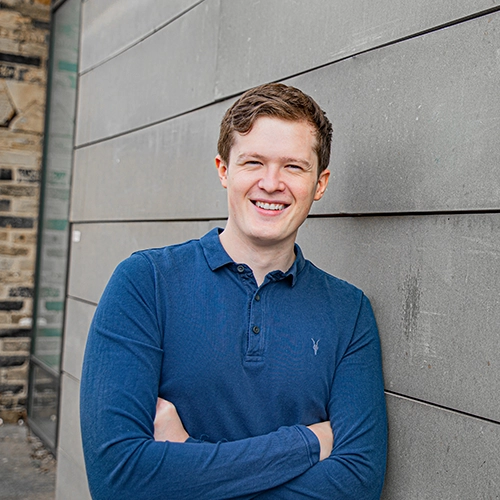Integrating Google reCAPTCHA v3 into your website is a great step in protecting it from spam and abuse by distinguishing between human users and bots. To set up reCAPTCHA v3, you’ll need to generate a Site Key and a Secret Key. This guide will provide you with a detailed, step-by-step process to help you create these keys and share them with us for seamless integration to save your inbox!
What is Google reCAPTCHA v3?
Google reCAPTCHA v3 is a security tool that helps protect your website from spam, bots, and abusive traffic without interrupting the user experience. Unlike earlier versions that required users to click checkboxes or solve image puzzles, reCAPTCHA v3 works silently in the background by monitoring user behaviour and assigning a score based on how likely it is that the visitor is a human or a bot. This score allows your website to make smarter decisions about how to handle different interactions like form submissions or login attempts, without frustrating genuine users. It’s an invisible yet powerful way to keep your site safe and running smoothly.
Step 1: Access the Google reCAPTCHA Admin Console
-
Navigate to the Admin Console: Open your web browser and go to the Google reCAPTCHA Admin Console.
-
Sign in with your Google Account: Use your Google credentials to log in. If you don’t have a Google account, you’ll need to create one to proceed.
Step 2: Register a New Site
-
Add a New Site: Once logged in, you’ll be directed to the reCAPTCHA Admin Console. Click on the “+” (Create) button to register a new site.
-
Fill in the Registration Form:
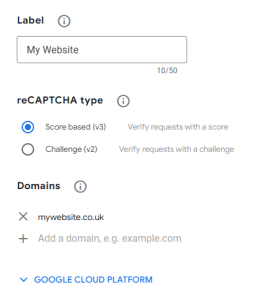
-
Label: Enter a descriptive name for your site (e.g., “My Website”). This is for your reference and helps you identify the site within the console.
-
reCAPTCHA Type: Select reCAPTCHA v3. This version operates in the background without requiring user interaction, providing a seamless experience.
-
Domains: Input the domain name of your website (e.g., mywebsite.co.uk). Do not include the https:// or www. If you have multiple subdomains, reCAPTCHA will automatically cover them.
-
Accept the reCAPTCHA Terms of Service: Check the box to agree to Google’s terms.
-
-
Submit the Form: After completing the registration form, click the Submit button.
Step 3: Obtain Your reCAPTCHA Keys
-
Access Your Keys: Upon successful registration, you’ll be presented with two keys:
-
Site Key: This key is used on the client-side and is necessary for integrating reCAPTCHA into your website’s frontend.
-
Secret Key: This key is used on the server-side to communicate with Google and verify the user’s response.
-
-
Copy the Keys: Carefully copy both the Site Key and the Secret Key. Ensure there are no extra spaces or characters when copying.
Step 4: Share the Keys with Us
-
Secure Transmission: Since the Secret Key is sensitive, share it securely with us. Avoid sending it through unsecured channels.
What Happens Next?
Once you’ve sent us your Site Key and Secret Key, we’ll take care of the rest. We’ll install reCAPTCHA v3 on your website and configure it properly to help prevent bots, spam, and fake submissions. It’s a quick process that provides long-term benefits in keeping your website secure and your inbox clear of junk.
Protecting your website doesn’t have to be complicated, and with reCAPTCHA v3 running quietly in the background, you’ll barely notice it’s there — but bots certainly will.